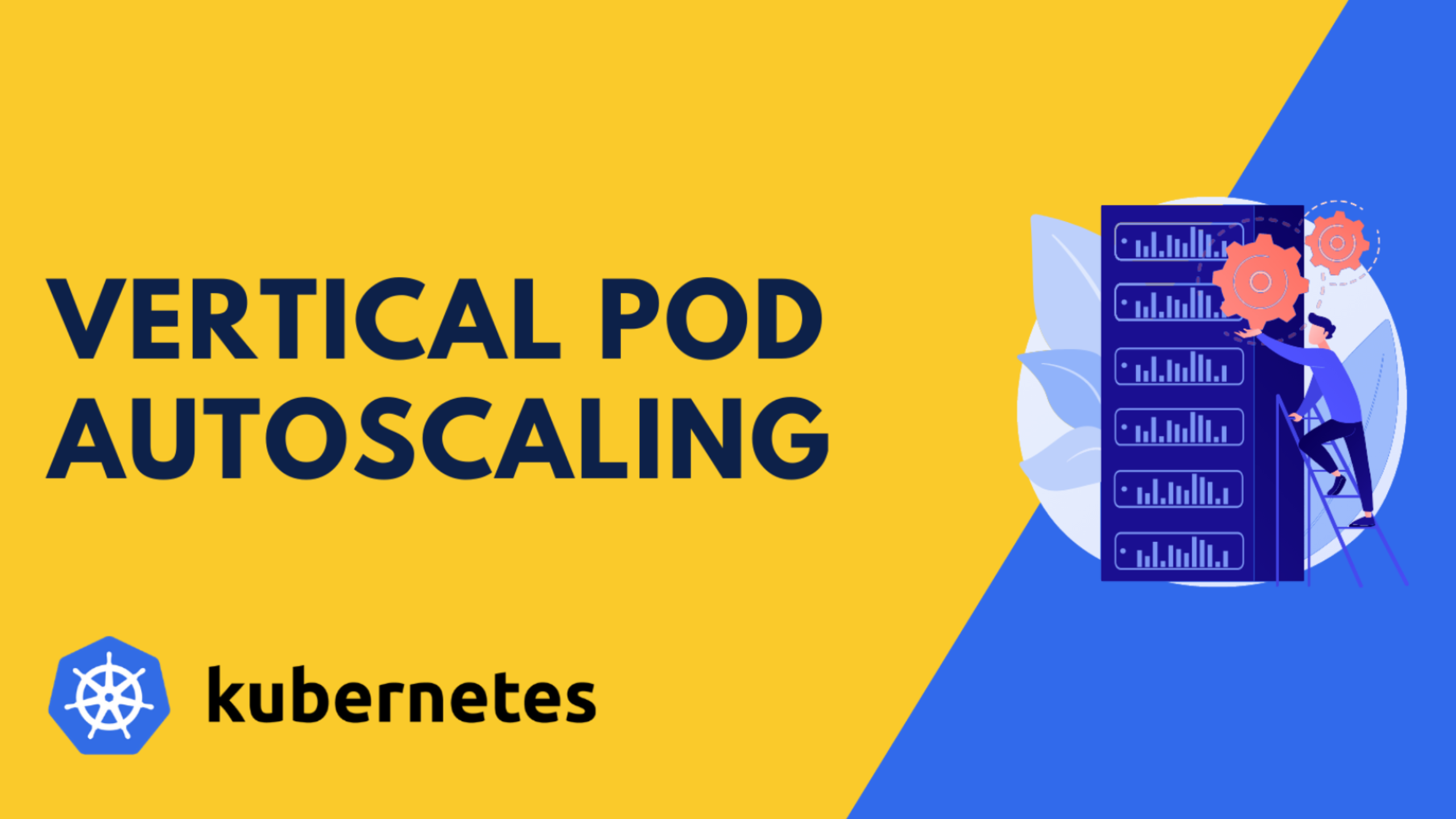Fast Method for Debugging Kubernetes Network Connections with Sidecar Containers
Troubleshooting networking issues in Kubernetes can be a challenging task, especially when it comes to identifying and resolving problems between pods. Efficiently diagnosing these issues is crucial to maintaining a reliable and performant application environment. While there are various tools and techniques available for network debugging, this article presents a fast and flexible method using sidecar containers.
Understanding Sidecar
Containers in Kubernetes:
Sidecar
containers are a valuable concept in Kubernetes that provide an efficient way
to extend and enhance the functionality of pods. In a pod, a sidecar container
runs alongside the main application container and shares the same lifecycle.
This means that the sidecar container starts and stops simultaneously with the
primary container, tightly coupled to its operation.
The
primary purpose of a sidecar container is to complement the main application
container by offering additional capabilities or services. It can handle tasks
such as logging, monitoring, security, or, in our case, network debugging. By
deploying a sidecar container alongside the main container, we can isolate
specific functionality or operational requirements without impacting the
primary application.
Deploying Sidecar Container
for Network Debugging:
Now that we understand the concept and benefits of sidecar
containers, let's dive into the practical steps involved in deploying a sidecar
container for network debugging in Kubernetes.
To begin, we will focus on attaching an Alpine sidecar
container to the deployment of the front-end and back-end pods. This sidecar
container will serve as our dedicated environment for network analysis using
tools like Tshark.
The example from Microsoft Azure documentation (AKS) deploys a
sample multi-container application with a web front-end and a Redis instance in
the cluster:
https://learn.microsoft.com/en-us/azure/aks/learn/quick-kubernetes-deploy-portal?tabs=azure-cli
So, we will take this
application as an example and open the deployment YAML file that defines the
front-end and back-end pods. Within the spec section, locate the containers
section, which defines the primary application containers. Add a new container
definition for the sidecar container. For example:
apiVersion: apps/v1
kind:
Deployment
metadata:
name: azure-vote-front
spec:
replicas: 1
selector:
matchLabels:
app: azure-vote-front
template:
metadata:
labels:
app: azure-vote-front
spec:
nodeSelector:
"kubernetes.io/os":
linux
containers:
- name: azure-vote-front
image: mcr.microsoft.com/azuredocs/azure-vote-front:v1
resources:
requests:
cpu:
100m
memory:
128Mi
limits:
cpu:
250m
memory:
256Mi
ports:
- containerPort:
80
env:
- name: REDIS
value: "azure-vote-back"
# Configuration for the sidecar container
- name:
sidecar
image:
alpine:latest
command:
["sleep",
"infinity"]
In this example, we added a new container named
"sidecar" using the Alpine base image. The command field specifies
that the sidecar container should run the sleep infinity command, which keeps
the container running indefinitely.
Save the modified deployment YAML file.
Once you have updated the deployment YAML file with the sidecar
container definition, you can apply the changes to your Kubernetes cluster
using the kubectl apply command:
kubectl apply -f <deployment_yaml_file>
This will deploy the sidecar container alongside the back-end
pods, creating an isolated environment for network debugging.
Installing and Running Tshark for Network Capture:
With the sidecar container deployed alongside the front-end and
back-end pods, we can now proceed to install Tshark,
a powerful network analysis tool, within the sidecar container. Tshark will enable us to capture and analyze network
traffic to identify any potential issues affecting the communication between
the pods.
Follow these steps to
install and utilize Tshark within the sidecar
container:
-
Access the sidecar container within the
pod by executing the following command:
kubectl exec -it <pod_name>
sh -c sidecar
Replace <pod_name> with the actual name of the pod where the
sidecar container is deployed (kubectl get pods).
-
Once you are inside the sidecar container,
install Tshark using the package manager available in
the Alpine Linux base image. Execute the following command:
apk add tshark
This will install Tshark and any
necessary dependencies within the sidecar container. I got an error when running
tshark commands so I changed the owner of the
following file:
chown root:root
/usr/bin/dumpcap
-
Now that Tshark
is installed, you can use it to capture network traffic. For example, to
capture all network traffic within the pod, execute the following command:
tshark -w capture.pcap
This command instructs Tshark to
capture network traffic and save it to a file named "capture.pcap" within the sidecar container.
Let the capture run for a
specific duration or until you have captured enough network traffic for
analysis. To stop the capture, press Ctrl + C.
-
Once you have captured the network
traffic, you can retrieve the captured file from the sidecar container to your
local machine using the kubectl cp command. Execute
the following command:
kubectl cp <pod_name>:/path/to/capture.pcap ./capture.pcap
The network traffic capture file will be copied from the sidecar
container to your local machine in the current directory.
Now that you have the captured network traffic file, you can
analyze it using Wireshark or any other network analysis tool of your choice.
This allows you to inspect the network packets, detect anomalies, and gain
insights into the communication between the front-end and back-end pods.
Analyzing Network Traffic
Capture:
Start by examining the basic information about the captured
traffic, such as the number of packets, source and destination IP addresses,
protocols used, and timestamps. This overview will give you an initial
understanding of the communication patterns between the front-end and back-end
pods.
Look for any anomalies or
abnormalities in the captured traffic. Common network issues that can be
identified through traffic analysis include:
-
Packet loss: Check for any dropped packets
or retransmissions, indicating potential network congestion or connectivity
problems.
-
Latency or delays: Analyze the time
between packets to identify delays or significant gaps in communication, which
might point to performance issues.
-
Error messages or unexpected responses:
Look for any error codes or unusual responses that indicate issues with request
handling or data processing.
Advantages and Limitations:
The fast method of network debugging using sidecar containers
in Kubernetes offers several advantages for troubleshooting and resolving
network-related issues. However, it also has certain limitations to consider.
Let's explore both the advantages and limitations of this approach:
Advantages:
-
Lightweight and targeted: Sidecar
containers provide an isolated and focused environment for network debugging
without impacting the main application container. This approach allows you to
install specific network analysis tools, like Tshark,
in a lightweight Alpine image, minimizing resource consumption.
-
Isolation and decoupling: By deploying a
sidecar container alongside the primary application container, you can isolate
network debugging tasks and keep them separate from the main application logic.
This isolation simplifies troubleshooting and enables independent updates and
scaling of the debugging functionality.
-
Ease of deployment and management: Sidecar
containers can be easily added to existing deployments using Kubernetes
deployment manifests. This makes it straightforward to incorporate network
debugging capabilities into your applications without major modifications or
infrastructure changes.
-
On-demand analysis: With the sidecar
container running Tshark, you can capture network
traffic on-demand whenever network-related issues arise. This flexibility
allows you to focus your debugging efforts precisely when needed, reducing the
overall troubleshooting time.
Limitations:
-
Limited scope: The fast method of network
debugging using sidecar containers is suitable for capturing and analyzing
network traffic within a single pod or between closely related pods. It may not
be as effective for diagnosing complex network issues that span multiple pods,
services, or clusters.
-
Debugging within the same node: Sidecar
containers capture network traffic within the same node where the pods are
running. If the network issue involves communication across different nodes in
the Kubernetes cluster, this method may not provide complete visibility into
the problem.
-
Potential resource overhead: Although
sidecar containers are generally lightweight, deploying multiple containers
within a single pod can impact resource utilization. Consider the resource
requirements of both the main application container and the sidecar container
to ensure they can coexist comfortably on the same node.
Understanding
the advantages and limitations of this fast network debugging method will help
you determine when it is most appropriate to employ this approach in your
Kubernetes environment. By leveraging the strengths of sidecar containers and
considering their limitations, you can effectively diagnose and resolve
network-related issues, ensuring optimal performance and reliability for your
applications.
Conclusion:
In this article, we explored a fast method of troubleshooting
network connectivity issues in Kubernetes using sidecar containers. By
deploying an Alpine sidecar container with network analysis tools like Tshark, we were able to capture and analyze network traffic
between pods, enabling effective network debugging.
We covered the steps involved in deploying a sidecar container
alongside the main application containers, focusing on an Alpine sidecar
container with the "sleep infinity" command. This provided an
isolated environment for network analysis.
We then explored how to install Tshark
within the sidecar container and capture network traffic using this powerful
network analysis tool. With the captured data in hand, we discussed the process
of analyzing network traffic to identify anomalies, packet loss, latency
issues, and unexpected responses.
We acknowledged the advantages of this fast method, such as its
lightweight nature, isolation, ease of deployment, and on-demand analysis
capabilities. However, we also recognized the limitations, including its
limited scope within a single node, potential resource overhead, and
applicability only to containerized environments.
In conclusion, leveraging sidecar containers for network
debugging in Kubernetes provides a valuable approach to diagnose and
troubleshoot network connectivity issues. It offers isolation, targeted
analysis, and ease of deployment, enabling efficient resolution of
network-related problems.
Reference Resources:
https://kubernetes.io/docs/concepts/workloads/pods/#how-pods-manage-multiple-containers
https://learn.microsoft.com/en-us/azure/aks/learn/quick-kubernetes-deploy-portal?tabs=azure-cli
https://www.wireshark.org/docs/wsug_html_chunked/AppToolstshark.html
Empowering vertical pod autoscaler with python scripting and prometheus metrics
Jul, 2023 Yalos Team
Welcome to the world of dynamic scaling and resource optimization! In this article, we dive into the fascinating realm of the Vertical Pod Autoscaler (VPA), the magic wand that ensures your Kubernetes workloads are neither underfed nor overallocated. But hold on tight, because we're not stopping there! We'll take things up a notch by introducing the dynamic duo of Prometheus metrics and Python scripting, unleashing a symphony of intelligence that tunes your application's resource allocation to perfection.
read